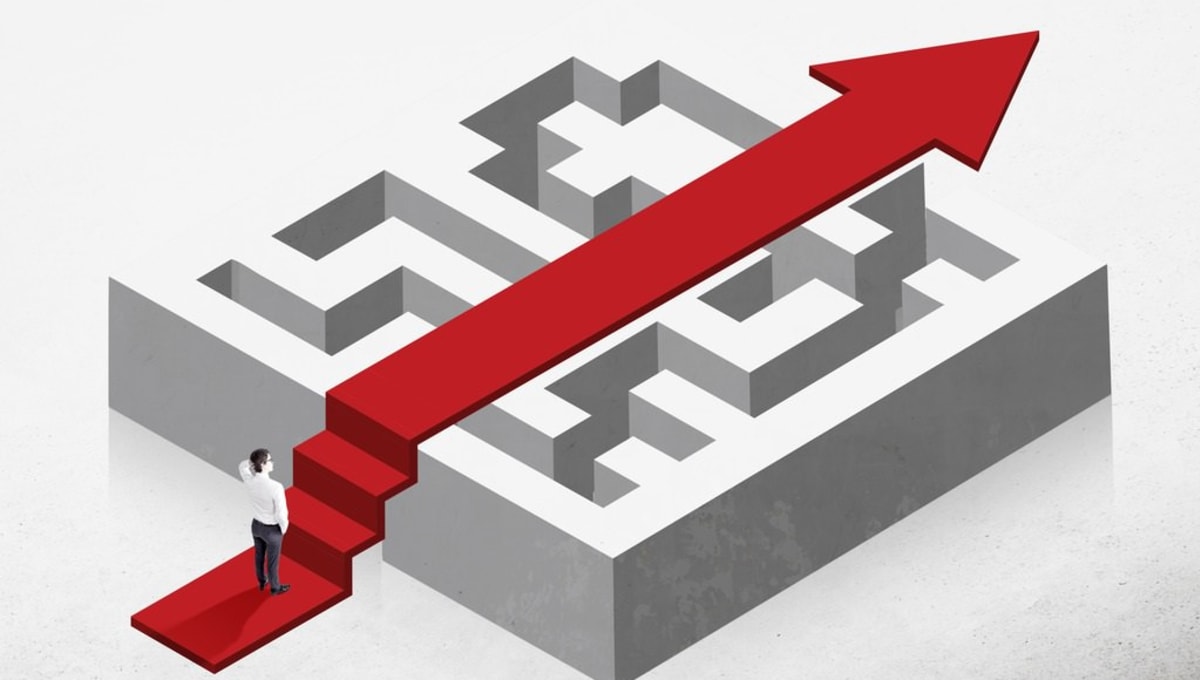Table of contents
Shortcuts are pre-designed texts that you can use to expedite your replies to conversations with visitors. They contain ready-made answers for your most frequently asked questions, so that you can respond quickly to your visitors’ needs.
With shortcuts, you’re able to handle a larger volume of customers at the same time, helping you save crucial amounts of time and money.
5 minutes of Reading. 3 Minutes to Set Up Your Shortcuts.
There are phrases that you likely use 50 times per day, or more. This would mean that you use these same sentences approximately 250 times per week. It is tiresome and completely useless to manually type out all of these responses every time. How do you get rid of the most boring and time-consuming customer support task of constantly typing the same FAQ replies manually? Shortcuts are your answer. This article will help you learn how to use Shortcuts in Smartsupp, and why they will be your new favorite live chat feature.
What Are Shortcuts?
Shortcuts are pre-designed texts that you can use fast and repeatedly in conversations. They typically contain the answers to your most frequently asked questions, but can be used for a variety of different scenarios. Smartsupp’s live chat is specifically designed to help you save time and resources–it is not just a “fancy Messenger chat”. And, when it comes to shortcuts, you are able to create individual and team shortcuts for all of your agents’ needs, so that they can have their own personal shortcuts, as well as shortcuts that the entire team finds handy.
Why Should You Set Up Shortcuts?
As mentioned briefly above, shortcuts allow you to respond quickly to customer inquiries and requests. You can handle more customers at one time, which helps you save valuable amounts of time and money.
Individual shortcuts can be a great way to improve an agent’s response time and resolution of FAQs. But, they are also a great way for an agent to send fast and effective customized replies to various questions and requests, no matter how frequent they are. If expediting your individual responses while delivering thorough answers is what you are looking to achieve, prepare a hefty base of shortcuts for yourself so that you can get onto more important tasks quickly.
If you use team shortcuts–offered in Smartsupp’s Standard and Pro versions– you can manage them for all agents on one dashboard. This is especially useful if you want to unify the voice of your brand, or if you simply want to effectively deliver the same response to a particularly complicated question that should consistently receive the same answer. Of course, there are many ways to apply team shortcuts that will help make overall teamwork more effective and less tedious, so don’t be shy to apply your own creative approach to them.
How to Set Up a Shortcut
Creating a shortcut is a simple process–here’s all you have to do:
- Create a new shortcut by going to your dashboard.
- Select the Settings gear icon under the “Personal” sublabel.
- Hit the “Add new” button.
- Type in a specific shortcut name that you can remember so that you facilitate your ability to locate it later.
- Type in your shortcut text.
- Establish your shortcut type (if you have the Pro package, you can make this a Team shortcut, and with Free or Standard package you can create a Personal shortcut).
- Hit the Save button.
And, that’s all! It’s really that easy, and it will be the best use of 3 minutes that you could ever spend to deliver fast, tailor-made responses to routine questions.
Best Practices
Now that you know how to set up a shortcut, let’s take a look at some practical tips for real-life scenarios that you may encounter on a day-to-day basis. Your Smartsupp live chat is a powerful tool that can be used for multiple purposes, and shortcuts can be leveraged for a variety of daily tasks. Let’s take a look at a few examples.
Greetings and Farewell Messages
The most common shortcuts are greetings and farewell messages. You will use it every day, without failure. Think about it–when have you ever not greeted and later extended a cordial farewell note to your website visitor? And, if you are not doing this, you must! Professionalism in conversations goes a long way to build trust with your visitors, which later turns them into loyal and happy customers. Best of all, it takes just a few seconds to set this up in shortcuts, but in the long-run, it helps you to save much more time, while also building rapport with your community.
Script examples:
Hello! How can I help you?
Thank you for visiting us today. If you have any additional questions, do not hesitate to contact us. Have a nice day!
And, just like that, you have delivered professional and courteous customer care with a personalized touch, all while saving time for more important work.
Feature Description
The second most commonly applied shortcut helps you answer questions about any specific or missing features you may have. The script depends on the type of service (or product) that you offer, but let’s take a look at some potentially useful phrases.
Script Examples:
Unfortunately, we do not offer this feature at this time, but it will be available soon! Please leave us your email address and we will notify you once it is ready. Thank you for your patience and understanding.
Or, maybe you want to notify them of a feature that is only available with a specific product version, as follows:
This feature is only available in our Pro package. You can read more about this feature here: (place link here). Please see our pricing options for more information.
By communicating important product and feature messages of this nature, you provide valuable information to your potential buyers. You also can help secure sales in the future for upcoming feature releases and updates, and can even upsell your bigger and more expensive products. As you can see, this is as much a service message as it is a live chat marketing tool.
Service Description
Your visitor may not fully know what your service actually does, or which lines of products you primarily distribute. This means you may need to prepare a pretty complex answer to this question (and, you don’t want to have to type the response every single time). The best thing you can do is to briefly describe your service or product in a few words, and then add some core benefits your page offers, or even a link that prompts them to create a new account.
Service Description Example:
Smartsupp offers online businesses a powerful live chat and chatbot solution for your website. It allows you to respond to your customers’ questions, instantly. It is very easy to use and comes in a FREE version, or as a Standard or Pro package!
You see how easy that is? In just two sentences, you provided lots of useful information, and delivered five very handy links. Give it a try, it may help you increase your conversion rates at the very start of the chat.
Problems
It would be great if everything worked perfectly all the time, right? Unfortunately, technical issues or other problems can get in the way. Your customers may get frustrated sometimes, and you should be prepared for it by setting up a shortcut that will put them at ease.
Script examples:
We are aware of the current page errors. Our datacenter host is experiencing some technical difficulties at this time, which is affecting our service and website. We are working to fix the issue, and will be up and running again shortly. Thank you for your patience and understanding.
Ask for Feedback
Was your customer happy with the shopping experience they had on your site? A quick shortcut that helps you gather feedback can be a great way to help you improve customer experience on your website.
Script examples:
Thank you for your order! We would love to hear about your shopping experience with us, please give us a review here: (insert link).
And, that’s all it takes to get some helpful information about your website’s UX, as well as overall page layout and service.
The Power Combo: Live Chat with Chatbots!
Shortcuts in combination with your trustworthy chatbot can be a very useful feature for your everyday work. But, be cautious, too many pre-prepared texts could make you sound robotic, unless you are using them for very specific purposes with a very well-tailored message. Typically, we advise you to use them for the most common answers in order to expedite the resolution of FAQs. However, as we saw in this article, shortcuts can be applied in multiple ways and are extremely useful in every case.
This is why your chatbot is the next step in order to help you save time and resources, all while boosting sales! If you would like to learn more about how you can use a chatbot to bring your A-game to work every day, check out our blog where you will find loads of useful articles on this topic. In the end, if you want to stress less and work faster, all while making more sales, using tools like shortcuts as well as chatbots will really help you make the most of your Smartsupp product.